Scheduled camera recording jobs
The following document is about to show you how you can create a scheduled camera recording job in Ozeki Camera Recorder. The scheduled camera recording job is capable of record the image of the camera in a specified period. For example, you can set a recording every Thursday from 13:00 to 17:30 with this recording job.
Step 1 - Create new scheduled recording job
To create a scheduled recording job, you need to select the Recording jobs menu in Camera Recorder. Here, you have to click on the Create new Recording job button. Finally, from the list of available recording jobs, now you need to select Periodic as Figure 1 shows below.
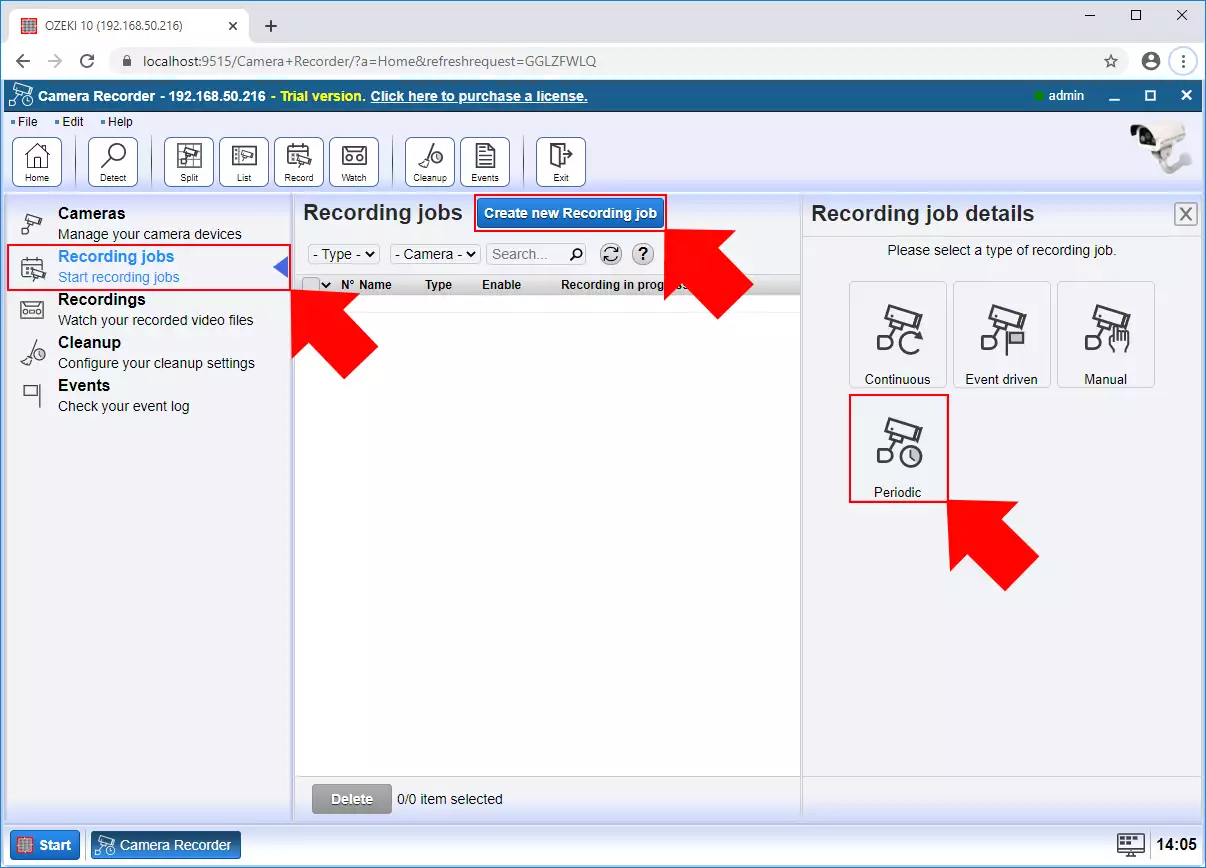
Step 2 - Configure scheduled camera recording job
In the configuration menu, first, you need to select the camera that you wish to record. Then, you can specify the time interval of the recording by adjusting the time interval. Here, you can set a recording for a given day of the week or the month (Figure 2). Lastly, just click on OK to create the scheduled recording job.
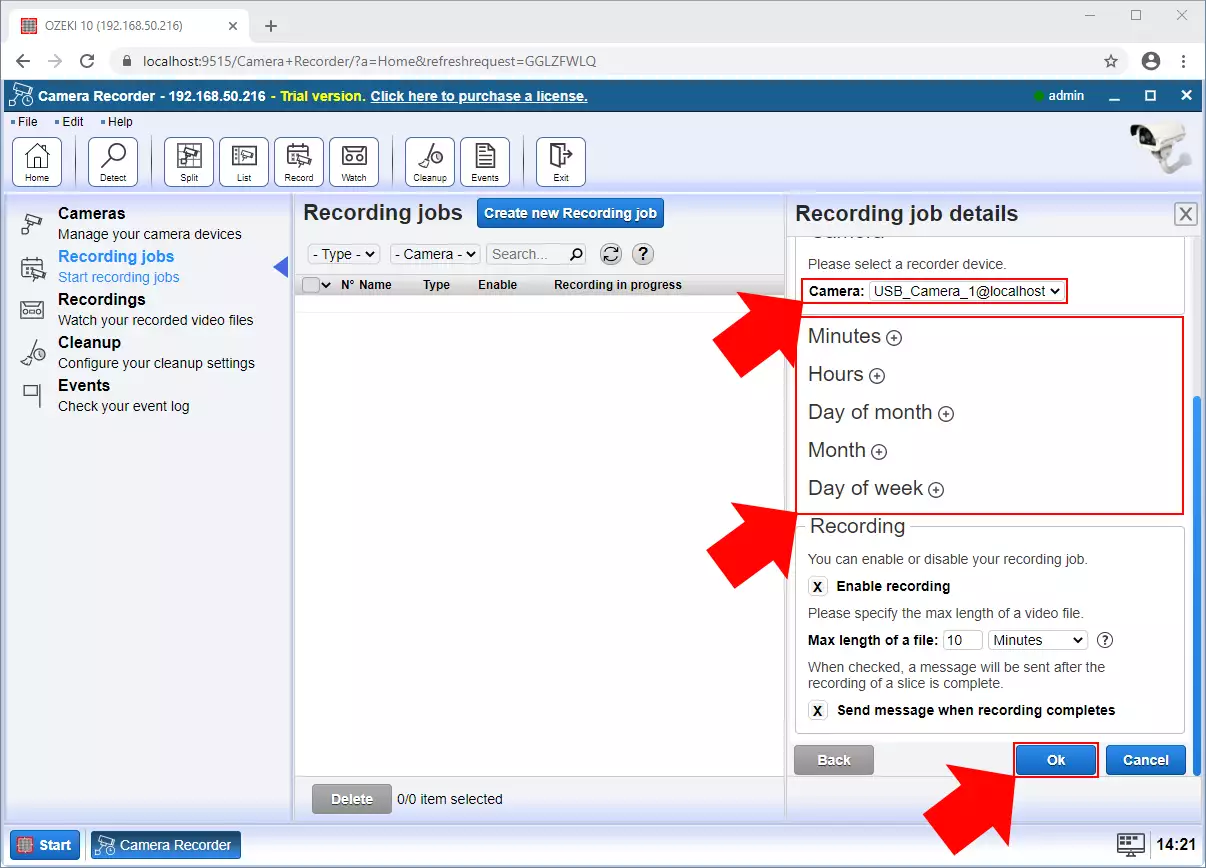
Step 3 - Play recorded video
After the recording of the video finished, you can rewatch the recorded footage in the Recordings menu. Here, you can see all your recorded videos in a list (Figure 3). By clicking on a video, you can watch the video or write a little comment on it.
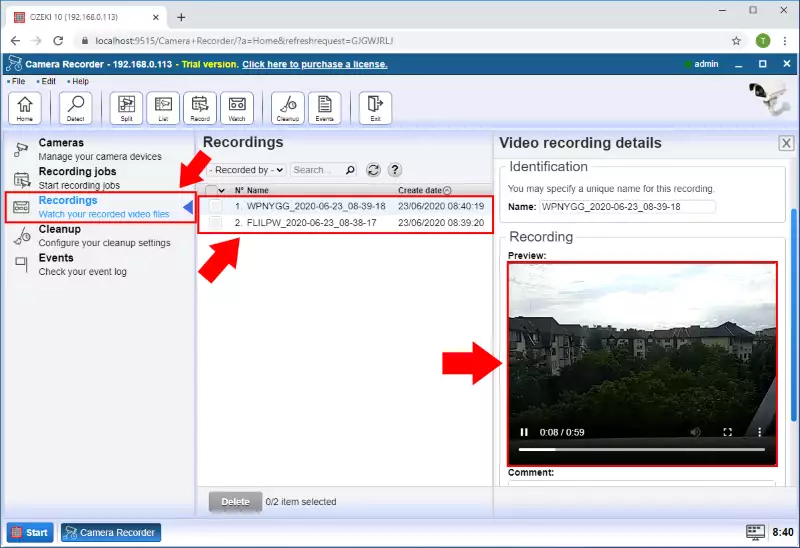

 Sign in
Sign in