Event driven recording jobs
Ozeki Camera Recorder provides you the ability to record footage in case an event occurs. This guide demonstrates how you can create an event driven camera recording job. This type of recording is useful when you want to record the video footage when a specified event triggered the recording.
Step 1 - Create a new event driven recording job
An event driven camera recording job can be created easily in Ozeki Camera Recorder. To do this, just select Recording jobs from the side menu, and here, click on Create new Recording job. Then, from the list of available recording jobs, just click on Event driven, as Figure 1 demonstrates it.
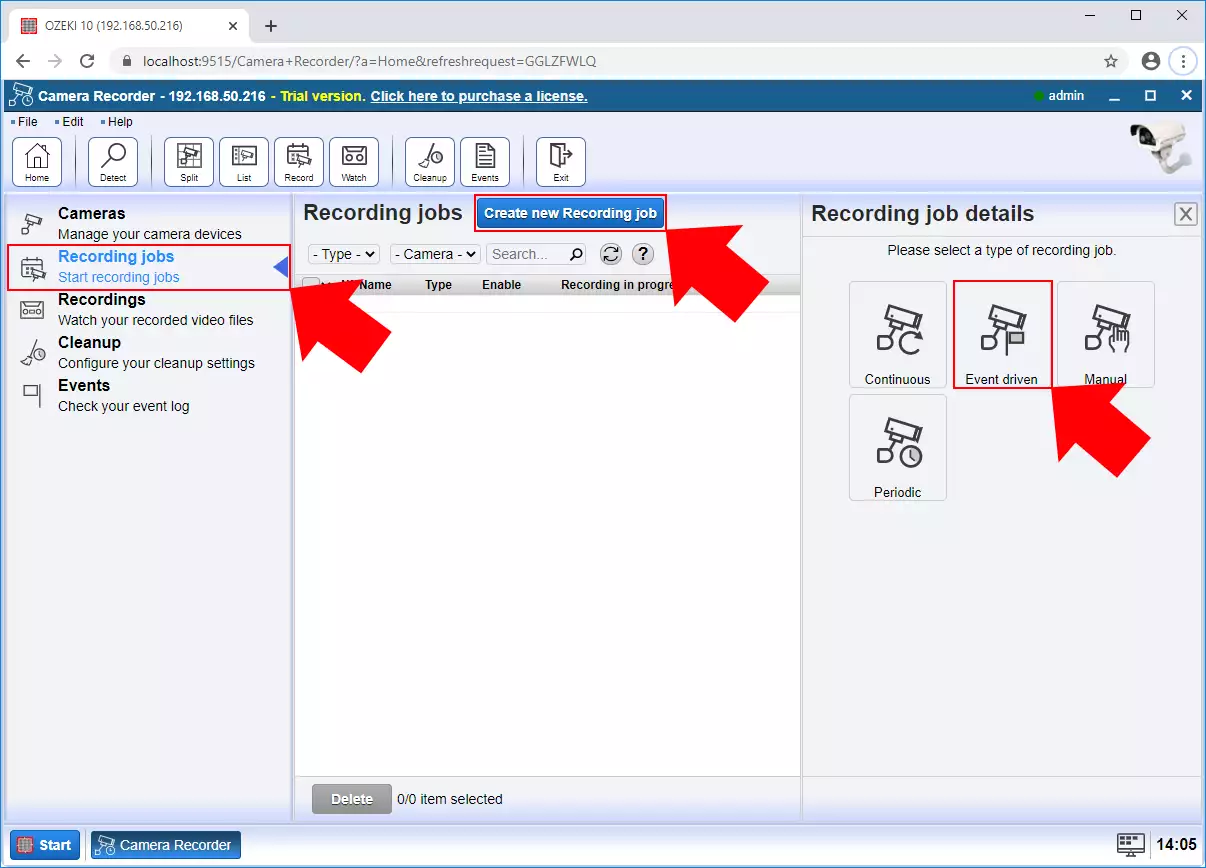
Figure 1 - New event driven camera recording job
Step 2 - Configure the event
When configuring the event driven recording job, first, you need to select the camera which will to the recording job. Then, you can set a text message as an event, that will trigger the recording. In the next section, you can set the length of the video after the event triggered (Figure 2). Lastly, you just need to click on OK to create the event driven recording job.
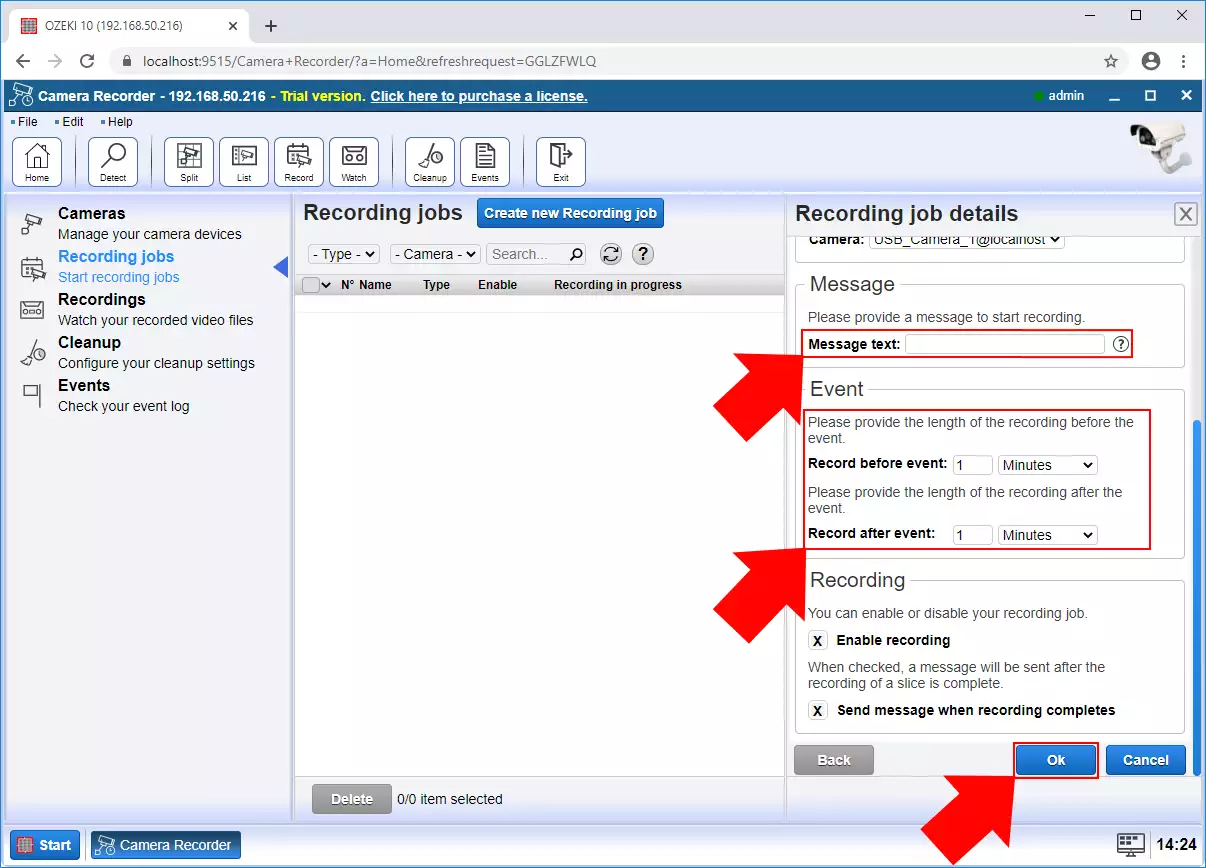
Figure 2 - Configure event camera recording job
Step 3 - Play the recorded video
After the recording of the video finished, you can rewatch the recorded footage in the Recordings menu. Here, you can see all your recorded videos in a list (Figure 3). By clicking on a video, you can watch the video or write a little comment on it.
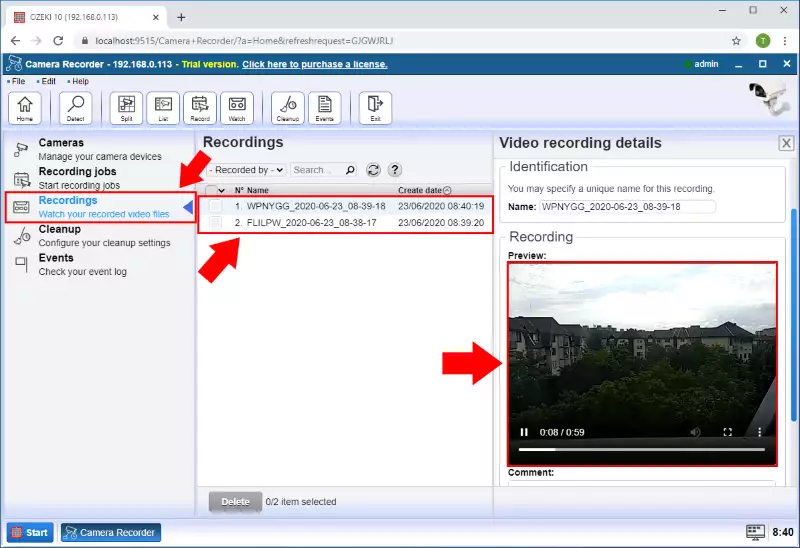
Figure 3 - Play recorded video

 Sign in
Sign in